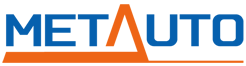Knowledge Base
Search our articles or browse by category below
How do I create an account on your website?
Here's a process for creating an account on a website: 1. Locate the "Sign Up" or "Create Account" link: Look for a link or button that indicates user registration. This is typically found in the top right corner of the website or in the header/navigation menu. 2. Click on the "Sign Up" or "Create Account" link: Once you find the appropriate option, click on it to proceed to the registration page.Fill out the registration form: On the registration page, you'll usually find fields to enter information such as your name, email address, password, and any other required details. Provide the necessary information accurately. 3. Review and accept terms and conditions: You may be presented with a checkbox or link to review and accept the website's terms and conditions or privacy policy. Make sure to read through them and check the box or follow the steps to indicate your agreement. 4. Complete any additional steps: Depending on the specific website's configuration, there may be additional steps to complete the registration process. This could include verifying your email address or providing additional information. 5. Submit your registration: After filling out all the required information and completing any additional steps, click on the "Submit," "Register," or similar button to submit your registration details. Once you've successfully created your account, you should receive a confirmation message or email indicating the successful registration. You can then use your registered email address and password to log in to your account on the Meta Auto Parts website.
What should I do if I forget my password?
If you forget your password, you can typically follow these steps to reset it: 1. Go to the login page: Visit the Meta Auto Parts website and locate the "Sign In" or "Login" link. Click on it to access the login page. Look for the "Forgot Your Password?" option: On the login page, there is usually a link or button labeled "Forgot Your Password?" or a similar phrase. Click on this option to proceed with the password reset process. 2. Provide your email address: You will be prompted to enter the email address associated with your account. Enter the email address you used to register your account with Meta Auto Parts. 3. Submit the request: After entering your email address, click on the "Submit," "Reset Password," or similar button to submit your password reset request. 4. Check your email: Shortly after submitting the request, you should receive an email from Meta Auto Parts containing instructions on how to reset your password. Follow the instructions provided in the email. 5. Reset your password: The email from Meta Auto Parts will typically contain a link or a temporary password that allows you to reset your password. Click on the provided link or follow the instructions to reset your password securely. 6. Set a new password: Once you are redirected to the password reset page, choose a new password for your account. Make sure to select a strong, unique password that you haven't used before. 7. Save your changes: After setting a new password, save the changes. You should receive a confirmation message indicating that your password has been successfully reset. If you encounter any issues during the password reset process, it's recommended to reach out to Meta Auto Parts' customer support for further assistance. They can guide you through the necessary steps or provide additional instructions to help you regain access to your account.
Are there any benefits to creating an account?
Creating an account on the Meta Auto Parts website offers several benefits. Some of the common advantages of creating an account include: 1. Personalized shopping experience: With an account, you can save your preferences, such as shipping addresses and payment details, making the checkout process faster and more convenient for future purchases. 2. Order tracking: By having an account, you can easily track your order status, view order history, and access shipment tracking information. This helps you stay informed about the progress of your purchases. 3. Exclusive offers and promotions: Account holders often receive access to exclusive discounts, promotional offers, or early access to sales and new product releases. These perks can help you save money and be the first to know about exciting deals. 4. Wishlist and saved items: You can create a wishlist or save items for later within your account. This feature allows you to keep track of products you're interested in and quickly add them to your cart when you're ready to make a purchase. 5. Faster customer support: If you need assistance or have questions regarding your orders, having an account may enable you to receive dedicated customer support and quicker response times from the Meta Auto Parts team. Overall, creating an account enhances the overall shopping experience by providing convenience, personalized features, and potential access to exclusive offers. It's worth considering if you plan to make regular purchases from Meta Auto Parts or if you want to take advantage of the additional benefits offered to registered users.
Can I place an order without creating an account?
Yes, you can typically place an order without creating an account on the Meta Auto Parts website. Simply add items to your cart, proceed to checkout, provide shipping and billing information, select a shipping method, complete payment, and place your order as a guest.
Can I view my order history and track previous orders?
Yes, if you have created an account on the Meta Auto Parts website, you can typically view your order history and track previous orders. By logging into your account, you should have access to a section or page that displays your past orders, including order details, shipment tracking information, and status updates. This allows you to conveniently keep track of your order history and monitor the progress of your purchases.
How do I update my personal information in my account?
To update your personal information in your account on the Meta Auto Parts website or a similar platform, you can typically follow these steps: 1. Log in to your account: Visit the Meta Auto Parts website and log in using your registered email address and password. 2. Access your account settings: Once logged in, look for a "My Account" or "Account Settings" option. This is often located in the top right corner of the website or accessible through a dropdown menu. 3. Navigate to the personal information section: Within your account settings, locate the section related to personal information or profile details. It may be labeled as "Profile," "Account Information," "Personal Details," or something similar. 4. Edit your information: In the personal information section, you should have the ability to edit various details such as your name, email address, contact number, or shipping address. Click on the appropriate fields or buttons to make the desired changes. 5. Save your changes: After updating your personal information, ensure that you save your changes by clicking on a "Save," "Update," or similar button within the account settings page. This will update your information in the system. 6. Verify the updates: Double-check that your changes have been successfully saved by reviewing the updated personal information displayed in your account settings. By following these steps, you should be able to update your personal information in your account on the Meta Auto Parts website. If you encounter any issues or need further assistance, consider reaching out to their customer support for guidance.
Is my personal information stored securely on your website?
We take the security of your personal information very seriously. Rest assured that we have implemented robust security measures to protect your data. Our website utilizes encrypted connections (HTTPS) to ensure secure transmission of information, and we regularly update our systems to adhere to industry best practices. Additionally, we have strict access controls in place, limiting data access to authorized personnel only. If you have any further concerns or questions, please don't hesitate to let us know
Can I change my email address associated with my account?
To change the email address associated with your account on the Meta Auto Parts website or any similar platform, you can typically follow these steps: 1. Log in to your account: Visit the Meta Auto Parts website and log in using your current email address and password.Access your account settings: Once logged in, look for a "My Account" or "Account Settings" option. This is usually found in the top right corner of the website or accessible through a dropdown menu. 2. Navigate to the email settings section: Within your account settings, locate the section related to email settings, account information, or profile details. It may be labeled as "Email Preferences" or "Account Information."Edit your email address: In the email settings section, you should have the ability to edit or update your email address. Click on the appropriate field to enter your new email address. 3. Verify your changes: Some websites may require you to verify your new email address before it becomes active. This could involve clicking on a verification link sent to your new email address or following additional instructions provided by the website. 4. Save your changes: After making the necessary updates, save your changes by clicking on a "Save," "Update," or similar button within the account settings page. This will update your email address in the system. 5. Confirm the email address update: Check your old and new email addresses for any confirmation emails from Meta Auto Parts. Follow any instructions provided to ensure that your email address has been successfully updated. It's important to note that the exact steps to change your email address may vary depending on the specific website's design and configuration. If you encounter any difficulties or need further assistance, consider reaching out to Meta Auto Parts' customer support for guidance on updating your email address.
What should I do if I encounter technical issues with the website?
If you encounter technical issues while using the Meta Auto Parts website or any other website, here are some general steps you can take to address the problem: 1. Refresh the page: Sometimes, a simple page refresh can resolve temporary glitches. Use the refresh button in your web browser or press F5 on your keyboard. 2. Clear cache and cookies: Clearing your browser's cache and cookies can help resolve issues caused by outdated or corrupted data. Go to your browser settings, find the option to clear browsing data, and select cache and cookies. Then, restart your browser and try accessing the website again. 3. Try a different browser or device: If the issue persists, try accessing the website using a different web browser (such as Chrome, Firefox, or Safari) or a different device (computer, smartphone, or tablet). This will help determine if the problem is specific to your current browser or device. 4. Check your internet connection: Ensure that you have a stable internet connection. Try visiting other websites or performing an internet speed test to verify your connectivity. 5. Contact customer support: If the technical issue persists, reach out to Meta Auto Parts' customer support. They can provide specific troubleshooting steps or escalate the issue to their technical team for further investigation. When contacting customer support, be sure to provide detailed information about the problem you're experiencing. Include any error messages, steps to reproduce the issue, and the browser/device you're using. This will assist them in diagnosing and resolving the problem more effectively.
How do I unsubscribe from your newsletter or promotional emails?
1. Open an email from Meta Auto Parts: Locate a recent newsletter or promotional email you have received from Meta Auto Parts in your inbox. 2. Scroll to the bottom of the email: Scroll down to the bottom of the email where you usually find the footer section. 3. Look for an "Unsubscribe" or "Manage Preferences" link: In the footer section, you should see a link labeled "Unsubscribe" or "Manage Preferences." Click on this link. 4. Follow the unsubscribe process: Clicking on the "Unsubscribe" or "Manage Preferences" link will typically redirect you to a webpage or prompt you to confirm your choice. Follow the instructions provided to unsubscribe from the newsletter or adjust your email preferences. 5. Confirm your unsubscribe request: After completing the unsubscribe process, you may receive a confirmation message indicating that your request has been processed successfully. Keep in mind that it may take a few days for the changes to take effect and for promotional emails to stop. If you are unable to find an unsubscribe link in the emails from Meta Auto Parts or encounter any issues during the process, you can contact our customer support directly. we will assist you in unsubscribing from their newsletter or promotional emails.
Can I save items in my wishlist or shopping cart for future reference?
Yes, you can typically save items in your wishlist or shopping cart for future reference. Here's how you can do it: 1. Add items to your wishlist: While browsing the website, when you come across an item you're interested in, look for an option or button that allows you to add it to your wishlist. This is often represented by a heart icon or a "Add to Wishlist" button. Click on it to save the item. 2. Access your wishlist: To view your wishlist, usually, there will be a link or icon representing a wishlist. It may be located in the header or navigation menu of the website. Click on the link or icon to access your saved items. 3. Manage your wishlist: Once you're in your wishlist, you can review the items you've saved. You may have options to remove items, add notes or comments, or prioritize certain products. 4. Add items to your shopping cart: When you decide to purchase an item from your wishlist, you can add it to your shopping cart directly from the wishlist page. Look for a button or option that says "Add to Cart," "Move to Cart," or something similar next to each item in your wishlist. Click on it to place the item in your shopping cart. 5. Save items in your shopping cart: If you're not ready to make a purchase immediately, you can leave items in your shopping cart for future reference. The website should remember the items you've added, and you can revisit your cart later to complete the purchase. By utilizing the wishlist and shopping cart features, you can keep track of items you're interested in, easily access them for future reference, and proceed with purchasing when you're ready.
Did you find what you were looking for?
Pre-Sale Guide (5)
How do I know if a particular part will fit my vehicle?
To determine if a specific part will fit your vehicle, you can follow these steps: 1. Check the compatibility information: Look for compatibility details provided by the manufacturer or seller. They often provide a list of compatible makes, models, and years for each part.Then you can select your vehicle's year, make, and model on the listing page 2. Consult your vehicle's manual: Refer to your vehicle's owner's manual or maintenance guide. It usually contains specifications for various parts, including sizes and compatibility information. 3. Cross-reference part numbers: Compare the part number of the component you need with the one listed in the manual or on the existing part. Matching part numbers ensure compatibility. 4. Utilize online resources: Online databases and automotive forums can be valuable resources. Enter your vehicle's make, model, and year along with the part name or number to find compatible options recommended by other users. 5. Seek professional advice: If you are unsure about compatibility, consult a trusted mechanic, technician, or dealer. They have expertise and access to comprehensive vehicle databases to help you identify the right part. Remember, accuracy is crucial when determining compatibility to avoid purchasing the wrong part.
Do you offer any compatibility guarantees for the parts?
Yes, we offer compatibility guarantees for the parts we sell at Meta Auto Parts. We understand the importance of ensuring that the parts you purchase are compatible with your specific vehicle. Our website includes a feature that allows you to select your vehicle's year, make, and model when browsing our parts listings. By providing this information, we aim to help you find parts that are specifically designed to fit your vehicle. In the rare event that you receive a part that is not compatible or doesn't fit as expected, we have a return policy in place to address such situations. In the rare event that our website incorrectly indicates fitment for a particular item and it doesn't match your vehicle, we apologize for any inconvenience caused. We understand how frustrating this can be. Rest assured, we will take full responsibility for the error. If you encounter such a situation, please contact our customer support team immediately. We will provide you with a free return label and guide you through the return process. Our aim is to make the return as hassle-free as possible for you. Once we receive the item back, we will promptly initiate a refund or assist you in finding the correct replacement part. We value our customers and strive to provide accurate fitment information, but if we fall short of your expectations, we are committed to rectifying the issue promptly and ensuring your satisfaction.
Can you help me identify the right part for my specific car model?
Absolutely! We are here to assist you in identifying the right part for your specific car model. Our customer support team is knowledgeable and experienced in automotive parts, and they are ready to help you make the best decision. To get started, you can provide us with the make, model, and year of your vehicle. Additionally, any relevant information such as trim level or specific requirements can be helpful. Our team will use this information to research and recommend the most suitable parts for your car. Feel free to reach out to our customer support via email at [email protected], or live chat, and we'll guide you through the process of finding the right part. Your satisfaction is our top priority, and we are dedicated to ensuring that you receive the correct part for your car model.
Can I return or exchange a part if it doesn't meet my requirements?
Yes, at Meta Auto Parts, you can return or exchange a part if it doesn't meet your requirements. We understand that sometimes parts may not fit as expected or may not meet your specific needs. We have a return and exchange policy in place to address such situations. It is important to review the terms and conditions of our return policy on our website for detailed information regarding eligibility, timeframes, and any associated fees. By following our guidelines, you can initiate a return or exchange process and potentially find a suitable replacement part that better suits your requirements.
Can I find customer reviews or testimonials for the parts on your website?
Yes, you can find customer reviews and testimonials for the parts on our website at Meta Auto Parts. We understand the importance of customer feedback in making informed purchasing decisions. On our product listings, you will typically find a section dedicated to customer reviews and ratings. These reviews are provided by customers who have purchased and used the parts, offering their firsthand experiences and opinions. Reading these reviews can provide valuable insights into the quality, performance, and compatibility of the parts you are interested in. We encourage you to take advantage of this feedback to make well-informed choices when selecting parts for your vehicle.
Can I track the status of my order?
Yes, you can track the status of your order. After you place an order with Meta Auto Parts, you will receive an order confirmation email that includes your order number and a tracking link. Simply click on the tracking link or visit the designated tracking page on our website to monitor the real-time status of your order. You'll be able to track its progress from the moment it is shipped until it arrives at your specified delivery address. If you haven't received the email containing your order details and tracking information, we recommend checking your email's spam or junk folder. Sometimes, emails from automated systems can be filtered into these folders by mistake. If you still can't locate the email, please don't hesitate to contact us directly. Our customer support team will be glad to assist you in retrieving the necessary information. You can reach us via email, or live chat, and we'll promptly provide you with the order status, tracking number, and any other relevant details. We strive to ensure that our customers have a smooth and transparent experience throughout the ordering process, and we appreciate your patience and cooperation.
How do I place an order on your website?
To place an order on our website at Meta Auto Parts, follow these simple steps: 1. Browse the website: Use the search bar or browse through our categories to find the parts you need for your vehicle. 2. Select the desired part: Click on the part you are interested in to view its details, specifications, and pricing. 3. Add to cart: Once you have chosen the part, click on the "Add to Cart" button. You can continue shopping for more parts or proceed to checkout. 4. Review your cart: Go to your shopping cart to review the items you have added. Make any necessary adjustments to quantities or remove items if needed. 5. Proceed to checkout: Click on the "Checkout" button to start the checkout process. Provide shipping and billing information: Enter your shipping address, billing information, and any other required details accurately. 6. Select shipping method: Choose your preferred shipping method from the available options. 7. Review and place order: Double-check your order summary, including the parts, quantities, and total cost. If everything is accurate, click on the "Place Order" button to finalize your purchase. 8. Order confirmation: After placing your order, you will receive an order confirmation email with the details of your purchase and a tracking number. If you encounter any issues or have specific questions during the ordering process, feel free to reach out to our customer support team for assistance.
Is my payment information secure on your website?
Yes, at Meta Auto Parts, we prioritize the security of your payment information. We implement industry-standard measures to ensure the confidentiality and integrity of your payment details. Our website uses secure encryption protocols (such as SSL) to safeguard your sensitive information during transmission. Additionally, we comply with relevant data protection regulations to maintain the privacy of your personal and financial data. We continually monitor and update our security practices to provide a safe and secure online shopping experience.
What should I do if my payment fails or is declined?
1. Double-check your payment details: Ensure that you have entered the correct payment information, including the card number, expiration date, CVV code, and billing address. Even a small error can result in a payment failure. 2. Verify available funds: Make sure that you have sufficient funds or credit limit available on your payment method to cover the transaction amount. Contact your bank or payment provider if necessary to confirm the status of your account. 3. Use an alternative payment method: If your initial payment method fails, consider using an alternative payment option such as a different credit or debit card, PayPal, or any other accepted payment method available on our website. 4. Contact customer support: If you have tried the above steps and your payment continues to be declined, reach out to our customer support team for assistance. we can help identify the issue and provide further guidance on resolving the payment problem. Remember, it's always a good idea to keep a record of any error messages or notifications you receive during the payment process. This information can be helpful when troubleshooting the issue with our customer support team.
Is it necessary to create an account to place an order?
Creating an account is not always necessary to place an order on our website at Meta Auto Parts. We offer the option for guest checkout, allowing you to complete your purchase without creating an account. During the checkout process, you will be given the choice to either proceed as a guest or create an account. Creating an account can provide benefits such as easier order tracking, order history access, and personalized shopping experiences in the future. However, if you prefer not to create an account, you can simply proceed with the guest checkout option and complete your order successfully.
Can I change the shipping address after placing an order?
Yes, it may be possible to change the shipping address after placing an order, but it depends on the specific circumstances and timing. If you need to change the shipping address, it is important to act quickly. Here are some steps you can take: 1. Contact customer support: Reach out to our customer support team as soon as possible. Provide them with your order details and explain the situation. They will guide you through the process and let you know if it's feasible to change the shipping address. 2. Order status: If your order hasn't been processed or shipped yet, there is a higher chance of being able to change the shipping address. Once the order is in transit or already delivered, it becomes more challenging to change the address. 3. Courier assistance: If your order is already in transit, contacting the courier or shipping company directly might help. They may have options for address changes or redirection of the package, although additional fees or restrictions may apply. It's important to note that not all orders can have their shipping addresses changed, especially if they are already in the later stages of processing or delivery. Act promptly, communicate with our customer support, and follow their instructions to maximize the chances of successfully changing the shipping address.
Will I receive an order confirmation after placing an order?
Yes, you will receive an order confirmation after placing an order with Meta Auto Parts. Once you have successfully completed the checkout process, you should receive an email confirmation that includes important details about your order. This confirmation typically includes information, such as your order number, a summary of the items purchased, shipping address, billing details, and any other relevant information related to your purchase. If you haven't received the email containing your order details and tracking information, we recommend checking your email's spam or junk folder. Sometimes, emails from automated systems can be filtered into these folders by mistake. If you still can't locate the email, please don't hesitate to contact us directly. Our customer support team will be glad to assist you in retrieving the necessary information. You can reach us via email, or live chat, and we'll promptly provide you with the order status, tracking number, and any other relevant details. We strive to ensure that our customers have a smooth and transparent experience throughout the ordering process, and we appreciate your patience and cooperation.
Are there any additional fees or taxes added to the order total?
At Meta Auto Parts, additional fees or taxes may be added to the order total depending on various factors such as your location and the nature of the purchase. Here are some potential charges to consider: 1. Sales tax: Sales tax may be applied to your order based on the regulations of the jurisdiction in which you reside or where the purchase is being shipped. 2. Shipping fees: Depending on the shipping method chosen and the destination of the package, shipping fees may apply. These fees are typically calculated based on factors such as package weight, dimensions, and distance. 3. Import duties and customs fees: If you are ordering internationally, please note that import duties, taxes, and customs fees may be levied by the destination country. These charges are the responsibility of the recipient and are typically assessed by customs authorities. It is important to review the order summary during the checkout process, as it will provide a breakdown of any applicable fees or taxes before you complete your purchase. Additionally, if there are any specific questions or concerns about fees related to your order, our customer support team will be able to provide more detailed information and assistance.
What happens if an item is out of stock after I've placed an order?
If an item you have ordered is out of stock after you have already placed your order, here's what typically happens: 1. Our customer support team will reach out to you via email or phone to inform you that the item is currently out of stock. 2. Options presented: You will be given a few options to choose from, depending on availability and your preference. These options may include: a. Waiting for restock: You can choose to wait until the item is back in stock, and we will notify you when it becomes available again. b. Replacement: If there is a similar alternative or compatible part available, our team may suggest replacing the out-of-stock item with that option. You can decide whether to proceed with the replacement or explore other alternatives. c. Refund: If waiting or replacement options are not suitable for you, a refund can be issued for the out-of-stock item.Resolution: Once you provide your preference, our customer support team will work with you to find the most suitable solution based on your choice. We understand that out-of-stock situations can be inconvenient, and we strive to communicate promptly and provide appropriate alternatives or resolutions to ensure your satisfaction
Shipping & Delivery (10)
Do you offer free shipping?
At Meta Auto Parts, free shipping over $59, if below $59, it will cost $5 per order
What shipping carriers do you use?
At Meta Auto Parts, the specific shipping carriers we use may vary depending on factors such as your location, the type of product being shipped, and the available options at the time of your order. We often partner with reliable and trusted shipping carriers such as UPS, FedEx, USPS (United States Postal Service), DHL, &etc.
Do you offer local pickup as an option?
At Meta Auto Parts, we currently do not offer local pickup as an option. We primarily rely on shipping carriers to deliver orders directly to customers' addresses.
Can I expedite my shipping for faster delivery?
At Meta Auto Parts, we currently do not offer expedited shipping options for faster delivery. We primarily rely on standard shipping methods to deliver orders to our customers. Please select the available shipping method during the checkout process to have your order delivered within the estimated timeframe provided. If you have any further questions or concerns about shipping, please reach out to our customer support team for assistance.
How long does it take to process and ship an order?
After the order has been processed, it is handed over to the selected shipping carrier for delivery. The shipping time depends on factors such as the shipping method chosen, the destination address, and any customs procedures that may be involved. Standard shipping within the same country usually takes 3-5 business days, but international shipping or remote locations may take longer.It's important to note that these timelines are approximate and can be influenced by various factors beyond our control, such as peak seasons, weather conditions, or unexpected delays during transit.
Do you provide tracking information for shipped orders?
Yes, at Meta Auto Parts, we typically provide tracking information for shipped orders. Once your order has been processed and shipped, you should receive an email notification that includes the tracking details or a link to track your package. The tracking information allows you to monitor the progress of your shipment and estimate its delivery date.Alternatively, you can log into your account on our website (if you created one during the checkout process) to view the status of your order and access the tracking information.If you have not received tracking information or need assistance with tracking your order, please contact our customer support team. They will be able to provide you with the necessary information or assist you in locating your package.
Can I ship to a different address than my billing address?
Yes, it is often possible to ship to a different address than your billing address when placing an order at Meta Auto Parts. During the checkout process, you will typically have the option to enter a separate shipping address if it differs from your billing address. This allows you to have your order shipped directly to your desired location, such as a work address, a gift recipient's address, or any other valid shipping address.When entering the shipping address, ensure that you provide accurate and complete information to help ensure successful delivery. It is important to note that some payment methods may require additional verification steps when shipping to a different address for security purposes.If you encounter any issues or have specific questions regarding shipping addresses, please contact our customer support team for assistance during the ordering process.
Can I track multiple shipments if I place multiple orders?
Yes, if you place multiple orders at Meta Auto Parts and each order is assigned a unique tracking number, you should be able to track each shipment separately. When your orders are shipped, you will receive separate tracking information for each package.You can typically track each shipment using the provided tracking numbers through the shipping carrier's website or by following the tracking link provided in the email notification. This allows you to monitor the progress of each package individually and obtain estimated delivery dates.If you have any difficulties tracking your shipments or need assistance with multiple orders, please reach out to our customer support team. They will be able to provide further guidance and help ensure you can track each shipment successfully.
What should I do if my package is lost or damaged during shipping?
If your package is lost or damaged during shipping, we apologize for the inconvenience. Rest assured, we will work with you to resolve the issue promptly.In the case of a lost package, we recommend taking the following steps: 1. Contact our customer support team: Provide us with your order details, and any relevant information. We will initiate an investigation with the shipping carrier to locate your package. 2. Shipping carrier assistance: We will collaborate with the shipping carrier on your behalf to track down the lost package. This typically involves tracing the package through its tracking number and investigating any potential issues. 3. Resolution options: Depending on the outcome of the investigation, we will discuss possible resolution options with you. This may include re-shipping the items if they are still available, offering a refund, or finding another suitable solution that meets your needs. Regarding a damaged package, please follow these steps: 1. Document the damage: Take photos or videos of the damaged package and its contents as evidence. 2. Contact our customer support team: Inform us about the situation and provide all necessary details, including your order information and the extent of the damage. 3. Resolution process: We will work with you to determine the best course of action, which may involve filing a claim with the shipping carrier. We may request additional documentation or evidence to support the claim. Rest assured that we value your satisfaction, and we will do our best to assist you throughout the process of resolving any issues related to lost or damaged packages. please note that if a buyer opens a dispute case through Stripe or PayPal, the associated dispute fee is typically incurred by the party who initiated the dispute. To ensure a smooth transaction and minimize the likelihood of disputes, please contact us first and provide accurate information, we will address any concerns promptly.
Do you ship internationally? Are there any restrictions or additional fees?
At Meta Auto Parts, we currently ship to the USA only and do not offer international shipping. We focus exclusively on delivering our products within the United States. If you have any further questions or need assistance regarding shipping within the USA, please don't hesitate to reach out to our customer support team.
What is your policy for returns and exchanges?
At Meta Auto Parts, our policy for returns and exchanges typically includes the following guidelines: 1. Eligibility: To be eligible for a return or exchange, the product must be unused, in its original condition, and accompanied by proof of purchase, such as an order confirmation or receipt. Certain items, such as electrical components or special-order parts, may be subject to specific return restrictions due to safety or customizability reasons. 2. Timeframe: Generally, returns and exchanges should be initiated within a specified timeframe, often within 30 days of the original purchase. It's important to refer to the specific return policy provided on our website or contact our customer support team for precise details regarding the allowed timeframe for returns or exchanges. 3. Return Process: If you wish to return or exchange an item, please contact our customer support team to initiate the process. They will provide instructions and assist you with the necessary steps. 4. Refund or Exchange: Upon receiving and inspecting the returned item, we will determine whether it meets our return/exchange criteria. If approved, you may be eligible for a refund, store credit, or exchange depending on your preference and product availability. Refunds are generally issued using the original payment method. 5. Return Shipping Costs: The responsibility for return shipping costs may vary depending on the reason for the return or exchange. In some cases, we may provide a prepaid return label, while in other instances, the customer may be responsible for the return shipping expenses. It's advisable to review the specific return policy for more information on who is responsible for return shipping costs. It's essential to familiarize yourself with our detailed return and exchange policy, which can be found on our website or by contacting our customer support team. These policies provide specific instructions and guidelines to ensure a smooth return or exchange process.
Can I track the status of my return or exchange?
Yes, it is often possible to track the status of your return or exchange at Meta Auto Parts. Here's how you can typically track the progress: 1. Obtain a tracking number: When initiating a return or exchange, our customer support team will provide you with a tracking number or a reference number related to your case. This number serves as a unique identifier for your return or exchange. 2. Shipping carrier tracking: Once your return package is shipped back to us, you can use the provided tracking number to track its progress through the shipping carrier's website. Enter the tracking number in the designated tracking section to view updates on the package's location and estimated delivery date. Additionally, you can stay in touch with our customer support team to inquire about the status of your return or exchange. They will have access to the information regarding your case and can provide updates on its progress. By utilizing both the tracking information from the shipping carrier and maintaining communication with our customer support team, you can effectively track the status of your return or exchange and obtain timely updates on its progress.
Who covers the shipping costs for returns or exchanges?
The responsibility for covering the shipping costs for returns or exchanges at Meta Auto Parts can depend on the specific circumstances and the reason for the return or exchange. Here are some general guidelines: 1. Defective or incorrect items: If you received a defective or incorrect item due to an error on our part, Meta Auto Parts typically covers the shipping costs for returning the item and sending a replacement. 2. Customer preference or non-defective returns: If you are returning an item for reasons such as change of mind, wrong size, or not meeting your expectations (non-defective return), the customer is generally responsible for the return shipping costs. In such cases, you would need to cover the expenses associated with shipping the item back to us. 3. Exchanges: For exchanges due to reasons like product preferences, the customer generally covers the shipping costs both ways. This means you would be responsible for the return shipping costs of the original item and the shipping costs for the replacement item to be sent back to you. It's important to review our specific return policy or contact our customer support team for precise details regarding who covers the shipping costs based on your situation. They will provide you with accurate information and guidance regarding the applicable shipping cost responsibilities for returns or exchanges.
How long does it take to process a return or exchange?
The processing time for a return or exchange at Meta Auto Parts can vary depending on factors such as the complexity of the case and the availability of the desired replacement item. Here are some general considerations: 1. Return package transit time: The time it takes for your returned package to reach our facility can impact the overall processing time. This duration depends on the shipping method used to return the item and the distance traveled. 2. Inspection and verification: Once your returned item is received, it typically undergoes an inspection process to ensure it meets the return/exchange criteria. This includes verifying that the item is in its original condition and accompanied by all necessary documentation. 3. Replacement availability: If you requested an exchange for a different item, the processing time may be influenced by the availability of the desired replacement in our inventory. If the replacement item is readily available, the processing time can be shorter. However, if the item is out of stock or needs to be sourced, it may take longer. 4. Refund processing: In the case of a refund, once the returned item is inspected and approved, the refund process begins. The time it takes for the refund to be processed can depend on various factors, including the payment method used and the policies of financial institutions involved. While it's difficult to provide an exact timeframe for processing returns or exchanges without specific details, Meta Auto Parts strives to process returns and exchanges as promptly as possible. It's advisable to consult our return policy or contact our customer support team for more precise information regarding the estimated processing time for your particular case.
What should I do if I receive the wrong item in my order?
If you receive the wrong item in your order from Meta Auto Parts, here are the steps you should take: 1. Verify the discrepancy: Check the packing slip or invoice included in your order to confirm the items you were supposed to receive. Compare this with the actual items received to ensure that there is indeed a mistake. 2. Contact customer support: Reach out to our customer support team immediately to report the issue. Provide them with the order details, including the order number, item(s) received incorrectly, and any relevant information about the discrepancy. Our customer support team will assist you in resolving the matter. 3. Follow instructions from customer support: Our customer support team will guide you through the necessary steps to rectify the situation. They may request additional information, such as photos of the incorrect item(s) received, to aid in the resolution process. 4. Return or exchange process: Depending on the specific circumstances, our customer support team may arrange for the return of the incorrect item and the shipment of the correct item. They will provide instructions on how to proceed and, if applicable, issue a prepaid shipping label for the return. 5. Resolution: Once the incorrect item is returned to us and inspected, we will take appropriate action to rectify the error. This may involve sending the correct item as a replacement or issuing a refund, depending on your preference and product availability. It's crucial to contact our customer support team promptly when you receive the wrong item to initiate the resolution process. They will be able to provide personalized assistance and work towards resolving the issue satisfactorily.
Can I return or exchange a part if it doesn't fit my vehicle?
The possibility of returning or exchanging a part that doesn't fit your vehicle at Meta Auto Parts may depend on the specific return policy in place. Here are some general considerations regarding returns or exchanges for parts that do not fit: 1. Review the return policy: Familiarize yourself with our return policy to understand if returns or exchanges are accepted for parts that do not fit your vehicle. Some retailers may have specific provisions for situations where the part compatibility is incorrect. 2. Check product eligibility: Confirm if the part you purchased is eligible for returns or exchanges based on its category, condition, and any specific restrictions outlined in our return policy. Certain items, such as electrical components or customized parts, may have stricter return policies due to safety concerns or customization factors. 3. Contact customer support: If you encounter an issue with part fitment, it's advisable to contact our customer support team promptly. Provide them with the details of your order, including the specific part in question, and explain the fitment issue you are experiencing. They will guide you through the available options and provide assistance tailored to your situation. 4. Return/exchange process: If returns or exchanges are allowed for parts that do not fit, our customer support team will provide instructions on how to proceed.Refund or replacement: Depending on the circumstances and product availability, you may be eligible for a refund or a replacement part that fits your vehicle. The specific outcome will be determined by our customer support team after reviewing the details of your case. It's important to note that return policies can vary, so it's recommended to review our specific return policy or contact our customer support team for precise information regarding returns or exchanges for parts that do not fit your vehicle.
Will I be refunded the full purchase price for returned items?
The refund amount for returned items at Meta Auto Parts is typically based on the purchase price of the item. However, there are a few factors to consider: 1. Condition of the returned item: To receive a full refund, the item should generally be returned in its original, unused condition with all included accessories and packaging. If the item has been used or damaged, a partial refund may be issued based on its condition. 2. Shipping costs: The original shipping costs paid by you at the time of purchase are typically non-refundable unless the return is due to an error on our part. However, if a prepaid return label is provided by Meta Auto Parts for the return, the cost of return shipping may be deducted from the refund amount. 3. Refund Method: The refund is usually processed using the same payment method used for the original purchase. It may take some time for the refund to be processed and reflected in your account, depending on the policies of the financial institutions involved. To ensure accurate and detailed information about the refund amount for your specific returned item, it's recommended to consult our return policy or contact our customer support team. They will provide you with precise information regarding the refund process and any deductions that may apply based on the conditions of the return.
Do I need to contact customer support before returning an item?
Yes, it is generally advisable to contact customer support before returning an item to Meta Auto Parts. By contacting customer support first, you can ensure a smooth and efficient return process. Here's why it's beneficial: 1. Clarification of return policy: Customer support can provide specific information about our return policy, including eligibility criteria, timeframes, any applicable restocking fees, and instructions for initiating the return. 2. Guidance on the return process: Our customer support team can guide you through the necessary steps for returning an item. Problem resolution assistance: If you have encountered an issue with the product or have concerns, contacting customer support allows them to address your concerns directly. They may be able to offer troubleshooting tips, suggest alternative solutions, or provide further clarification regarding the return. By reaching out to customer support before returning an item, you can ensure that you have all the necessary information and guidance for a successful return experience. It allows for clear communication, minimizes potential errors, and increases the likelihood of a timely refund or exchange.
Are there any items that are not eligible for return or exchange?
Yes, at Meta Auto Parts, there may be certain items that are not eligible for return or exchange. These exclusions can vary based on factors such as the type of product and specific policies in place. Here are some common examples: 1. Electrical components: Due to safety concerns and the potential for damage during installation or handling, electrical components such as sensors, modules, or control units may be non-returnable or subject to special conditions. 2. Special-order parts: Items that are specially ordered or customized specifically for your vehicle may have restrictions on returns or exchanges. This is because these parts are often tailored to your specifications and may not have a broad market for resale. 3. Consumable items: Items that are considered consumable or perishable, such as oils, lubricants, gaskets, or filters, may have limitations on returns due to their nature and potential contamination risks. It's important to review our specific return policy or contact our customer support team to ascertain which items are not eligible for return or exchange. Our policies will outline any specific restrictions or exclusions that apply to certain products. Understanding these exclusions beforehand can help you make informed decisions and avoid any surprises when initiating a return or exchange.
Do your prices include taxes?
The pricing information at Meta Auto Parts provided on our website or in-store typically does not include taxes unless specified otherwise. Taxes are generally added to the listed price during the checkout process or at the point of sale, as per applicable local, regional, or national tax regulations. The specific tax amount and applicability will depend on various factors, including the jurisdiction in which the purchase is made and the type of product being purchased. The final price, including taxes, will be displayed and calculated during the checkout process or on your invoice.It's advisable to review your order summary, checkout page, or invoice to confirm the total price, including any applicable taxes, before completing your purchase at Meta Auto Parts.
Do you have seasonal or holiday promotions?
sure, Meta Auto Parts has seasonal or holiday promotions, it is possible that they may offer special deals or discounts during occasions like Father's Day or other holidays. These promotions can vary each year and may include discounts on specific products, bundle offers, or limited-time sales. you can subscribe to our newsletters, and social media channels.
Can I request a quote for a bulk or wholesale order?
Sure, please contact our customer support team directly. please make sure to provide details such as the specific items and quantities you require, as well as any other relevant information, so that we can generate an accurate quote for you.
Can I apply multiple coupon codes to the same order?
Only one coupon code can be applied per order at Meta Auto Parts. It's common for retailers to have such a policy to ensure fair use of promotions and discounts. If you have multiple coupon codes, you can choose the one that provides the best discount or promotion for your specific order. Should you have any further questions or need assistance, feel free to reach out to Meta Auto Parts' customer support team for more information.
Are there any volume discounts available for large orders?
At Meta Auto Parts, the availability of volume discounts for large orders may vary. please reach out to our customer support directly. we will provide you with information regarding any applicable volume discounts.
Are there any special discounts for military personnel or first responders?
Sure, please provide appropriate identification or documentation to verify your military or first responder status, then contact our customer service, and we will give you the special discount code.
Can I subscribe to receive notifications about upcoming sales or promotions?
To receive notifications about upcoming sales or promotions at Meta Auto Parts, it is advisable to subscribe to our newsletter or promotional emails. Here's how you can do that: 1. Sign up for the newsletter: Locate the option to subscribe to their newsletter or promotional emails. This is typically found in the footer section of the website or on a dedicated subscription page. 2. Provide your email address: Enter your email address into the provided field. Some newsletters may ask for additional information such as your name or location. 3. Confirm your subscription: Follow any further instructions to confirm your subscription. This may involve clicking on a confirmation link sent to your email address. By subscribing to Meta Auto Parts' newsletter or promotional emails, you will stay informed about upcoming sales, promotions, new product releases, and other relevant updates. You can also follow our social media channels, such as Facebook, Twitter, or Instagram, as they may post announcements or updates regarding sales and promotions there as well. Remember to check your email regularly and adjust your email settings to ensure that Meta Auto Parts' messages are not directed to your spam or promotions folder.
Are there any limitations or restrictions on the use of coupon codes or discounts?
At Meta Auto Parts, there may be certain limitations or restrictions when using coupon codes or discounts. These limitations are typically outlined in the terms and conditions associated with the coupon code or discount offer: 1. Expiration dates: Coupon codes or discounts may have expiration dates, after which they become invalid and cannot be redeemed. It's important to check the validity period of the coupon code or discount offer to ensure it is still active. 2. Usage limits: Some coupon codes or discounts may have limitations on how many times they can be used or applied per customer or order. This could include a one-time use restriction or a maximum usage limit. 3. Product exclusions: Certain products or categories may be excluded from coupon codes or discount offers. This could include specific brands, clearance items, or already discounted items. 4. Incompatibility with other offers: Coupon codes or discounts may not be combinable with other promotions, offers, or discounts. It's important to review the terms and conditions to understand if the coupon code or discount can be used with other existing deals. To ensure a smooth experience, carefully review the terms and conditions associated with the coupon code or discount offer before applying it to your purchase at Meta Auto Parts. By understanding these limitations or restrictions, you can make informed decisions and maximize your savings.
How do I create an account on your website?
Here's a process for creating an account on a website: 1. Locate the "Sign Up" or "Create Account" link: Look for a link or button that indicates user registration. This is typically found in the top right corner of the website or in the header/navigation menu. 2. Click on the "Sign Up" or "Create Account" link: Once you find the appropriate option, click on it to proceed to the registration page.Fill out the registration form: On the registration page, you'll usually find fields to enter information such as your name, email address, password, and any other required details. Provide the necessary information accurately. 3. Review and accept terms and conditions: You may be presented with a checkbox or link to review and accept the website's terms and conditions or privacy policy. Make sure to read through them and check the box or follow the steps to indicate your agreement. 4. Complete any additional steps: Depending on the specific website's configuration, there may be additional steps to complete the registration process. This could include verifying your email address or providing additional information. 5. Submit your registration: After filling out all the required information and completing any additional steps, click on the "Submit," "Register," or similar button to submit your registration details. Once you've successfully created your account, you should receive a confirmation message or email indicating the successful registration. You can then use your registered email address and password to log in to your account on the Meta Auto Parts website.
What should I do if I forget my password?
If you forget your password, you can typically follow these steps to reset it: 1. Go to the login page: Visit the Meta Auto Parts website and locate the "Sign In" or "Login" link. Click on it to access the login page. Look for the "Forgot Your Password?" option: On the login page, there is usually a link or button labeled "Forgot Your Password?" or a similar phrase. Click on this option to proceed with the password reset process. 2. Provide your email address: You will be prompted to enter the email address associated with your account. Enter the email address you used to register your account with Meta Auto Parts. 3. Submit the request: After entering your email address, click on the "Submit," "Reset Password," or similar button to submit your password reset request. 4. Check your email: Shortly after submitting the request, you should receive an email from Meta Auto Parts containing instructions on how to reset your password. Follow the instructions provided in the email. 5. Reset your password: The email from Meta Auto Parts will typically contain a link or a temporary password that allows you to reset your password. Click on the provided link or follow the instructions to reset your password securely. 6. Set a new password: Once you are redirected to the password reset page, choose a new password for your account. Make sure to select a strong, unique password that you haven't used before. 7. Save your changes: After setting a new password, save the changes. You should receive a confirmation message indicating that your password has been successfully reset. If you encounter any issues during the password reset process, it's recommended to reach out to Meta Auto Parts' customer support for further assistance. They can guide you through the necessary steps or provide additional instructions to help you regain access to your account.
Are there any benefits to creating an account?
Creating an account on the Meta Auto Parts website offers several benefits. Some of the common advantages of creating an account include: 1. Personalized shopping experience: With an account, you can save your preferences, such as shipping addresses and payment details, making the checkout process faster and more convenient for future purchases. 2. Order tracking: By having an account, you can easily track your order status, view order history, and access shipment tracking information. This helps you stay informed about the progress of your purchases. 3. Exclusive offers and promotions: Account holders often receive access to exclusive discounts, promotional offers, or early access to sales and new product releases. These perks can help you save money and be the first to know about exciting deals. 4. Wishlist and saved items: You can create a wishlist or save items for later within your account. This feature allows you to keep track of products you're interested in and quickly add them to your cart when you're ready to make a purchase. 5. Faster customer support: If you need assistance or have questions regarding your orders, having an account may enable you to receive dedicated customer support and quicker response times from the Meta Auto Parts team. Overall, creating an account enhances the overall shopping experience by providing convenience, personalized features, and potential access to exclusive offers. It's worth considering if you plan to make regular purchases from Meta Auto Parts or if you want to take advantage of the additional benefits offered to registered users.
Can I place an order without creating an account?
Yes, you can typically place an order without creating an account on the Meta Auto Parts website. Simply add items to your cart, proceed to checkout, provide shipping and billing information, select a shipping method, complete payment, and place your order as a guest.
Can I view my order history and track previous orders?
Yes, if you have created an account on the Meta Auto Parts website, you can typically view your order history and track previous orders. By logging into your account, you should have access to a section or page that displays your past orders, including order details, shipment tracking information, and status updates. This allows you to conveniently keep track of your order history and monitor the progress of your purchases.
How do I update my personal information in my account?
To update your personal information in your account on the Meta Auto Parts website or a similar platform, you can typically follow these steps: 1. Log in to your account: Visit the Meta Auto Parts website and log in using your registered email address and password. 2. Access your account settings: Once logged in, look for a "My Account" or "Account Settings" option. This is often located in the top right corner of the website or accessible through a dropdown menu. 3. Navigate to the personal information section: Within your account settings, locate the section related to personal information or profile details. It may be labeled as "Profile," "Account Information," "Personal Details," or something similar. 4. Edit your information: In the personal information section, you should have the ability to edit various details such as your name, email address, contact number, or shipping address. Click on the appropriate fields or buttons to make the desired changes. 5. Save your changes: After updating your personal information, ensure that you save your changes by clicking on a "Save," "Update," or similar button within the account settings page. This will update your information in the system. 6. Verify the updates: Double-check that your changes have been successfully saved by reviewing the updated personal information displayed in your account settings. By following these steps, you should be able to update your personal information in your account on the Meta Auto Parts website. If you encounter any issues or need further assistance, consider reaching out to their customer support for guidance.
Is my personal information stored securely on your website?
We take the security of your personal information very seriously. Rest assured that we have implemented robust security measures to protect your data. Our website utilizes encrypted connections (HTTPS) to ensure secure transmission of information, and we regularly update our systems to adhere to industry best practices. Additionally, we have strict access controls in place, limiting data access to authorized personnel only. If you have any further concerns or questions, please don't hesitate to let us know
Can I change my email address associated with my account?
To change the email address associated with your account on the Meta Auto Parts website or any similar platform, you can typically follow these steps: 1. Log in to your account: Visit the Meta Auto Parts website and log in using your current email address and password.Access your account settings: Once logged in, look for a "My Account" or "Account Settings" option. This is usually found in the top right corner of the website or accessible through a dropdown menu. 2. Navigate to the email settings section: Within your account settings, locate the section related to email settings, account information, or profile details. It may be labeled as "Email Preferences" or "Account Information."Edit your email address: In the email settings section, you should have the ability to edit or update your email address. Click on the appropriate field to enter your new email address. 3. Verify your changes: Some websites may require you to verify your new email address before it becomes active. This could involve clicking on a verification link sent to your new email address or following additional instructions provided by the website. 4. Save your changes: After making the necessary updates, save your changes by clicking on a "Save," "Update," or similar button within the account settings page. This will update your email address in the system. 5. Confirm the email address update: Check your old and new email addresses for any confirmation emails from Meta Auto Parts. Follow any instructions provided to ensure that your email address has been successfully updated. It's important to note that the exact steps to change your email address may vary depending on the specific website's design and configuration. If you encounter any difficulties or need further assistance, consider reaching out to Meta Auto Parts' customer support for guidance on updating your email address.
What should I do if I encounter technical issues with the website?
If you encounter technical issues while using the Meta Auto Parts website or any other website, here are some general steps you can take to address the problem: 1. Refresh the page: Sometimes, a simple page refresh can resolve temporary glitches. Use the refresh button in your web browser or press F5 on your keyboard. 2. Clear cache and cookies: Clearing your browser's cache and cookies can help resolve issues caused by outdated or corrupted data. Go to your browser settings, find the option to clear browsing data, and select cache and cookies. Then, restart your browser and try accessing the website again. 3. Try a different browser or device: If the issue persists, try accessing the website using a different web browser (such as Chrome, Firefox, or Safari) or a different device (computer, smartphone, or tablet). This will help determine if the problem is specific to your current browser or device. 4. Check your internet connection: Ensure that you have a stable internet connection. Try visiting other websites or performing an internet speed test to verify your connectivity. 5. Contact customer support: If the technical issue persists, reach out to Meta Auto Parts' customer support. They can provide specific troubleshooting steps or escalate the issue to their technical team for further investigation. When contacting customer support, be sure to provide detailed information about the problem you're experiencing. Include any error messages, steps to reproduce the issue, and the browser/device you're using. This will assist them in diagnosing and resolving the problem more effectively.
How do I unsubscribe from your newsletter or promotional emails?
1. Open an email from Meta Auto Parts: Locate a recent newsletter or promotional email you have received from Meta Auto Parts in your inbox. 2. Scroll to the bottom of the email: Scroll down to the bottom of the email where you usually find the footer section. 3. Look for an "Unsubscribe" or "Manage Preferences" link: In the footer section, you should see a link labeled "Unsubscribe" or "Manage Preferences." Click on this link. 4. Follow the unsubscribe process: Clicking on the "Unsubscribe" or "Manage Preferences" link will typically redirect you to a webpage or prompt you to confirm your choice. Follow the instructions provided to unsubscribe from the newsletter or adjust your email preferences. 5. Confirm your unsubscribe request: After completing the unsubscribe process, you may receive a confirmation message indicating that your request has been processed successfully. Keep in mind that it may take a few days for the changes to take effect and for promotional emails to stop. If you are unable to find an unsubscribe link in the emails from Meta Auto Parts or encounter any issues during the process, you can contact our customer support directly. we will assist you in unsubscribing from their newsletter or promotional emails.
Can I save items in my wishlist or shopping cart for future reference?
Yes, you can typically save items in your wishlist or shopping cart for future reference. Here's how you can do it: 1. Add items to your wishlist: While browsing the website, when you come across an item you're interested in, look for an option or button that allows you to add it to your wishlist. This is often represented by a heart icon or a "Add to Wishlist" button. Click on it to save the item. 2. Access your wishlist: To view your wishlist, usually, there will be a link or icon representing a wishlist. It may be located in the header or navigation menu of the website. Click on the link or icon to access your saved items. 3. Manage your wishlist: Once you're in your wishlist, you can review the items you've saved. You may have options to remove items, add notes or comments, or prioritize certain products. 4. Add items to your shopping cart: When you decide to purchase an item from your wishlist, you can add it to your shopping cart directly from the wishlist page. Look for a button or option that says "Add to Cart," "Move to Cart," or something similar next to each item in your wishlist. Click on it to place the item in your shopping cart. 5. Save items in your shopping cart: If you're not ready to make a purchase immediately, you can leave items in your shopping cart for future reference. The website should remember the items you've added, and you can revisit your cart later to complete the purchase. By utilizing the wishlist and shopping cart features, you can keep track of items you're interested in, easily access them for future reference, and proceed with purchasing when you're ready.